First, you’ll need to go to the Facebook developer page, which is a part of your Facebook account. Make sure you’re logged into your Facebook account, and then simply follow this link to get started. After that you will see the following page Click on the App on the upper right.
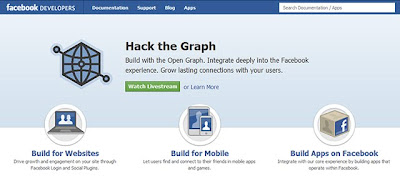
Step 1
1. When you get here, click "allow."
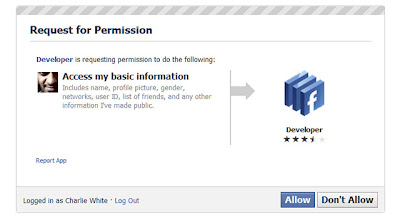
Step 2
2. Click "create new app"
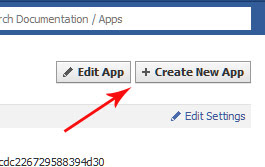
Step 3
3. Name it whatever you want, and give it whatever namespace you'd like -- it doesn't matter. Click the checkbox "I agree to the platform privacy policy." And then click Continue, pass the security check by filling in the Captcha, and you'll be ready for the next step.
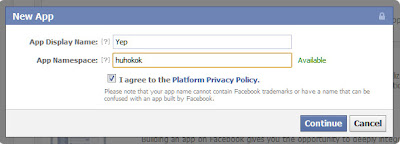
Step 4
4. After you've verified yourself as a human, you'll reach this screen, where you'll need to click "Open Graph" on the left side.
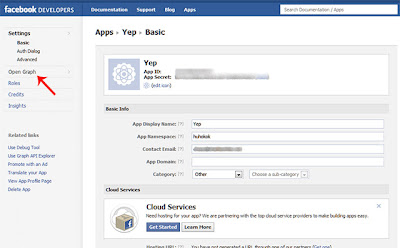
Step 5
5. You'll see the next screen, entitled "Get Started with Open Graph" -- fill in anything you want (it doesn't matter) in those fields under the heading "start by defining one action than one object for your app." Click Get Started.
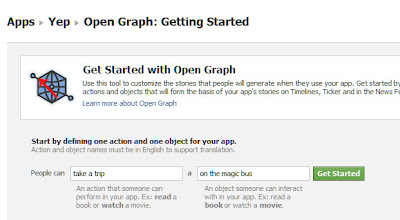
Step 6
6. On this screen, do nothing except scroll to the bottom and click "Save Changes and Next." Do the same thing on the next screen.
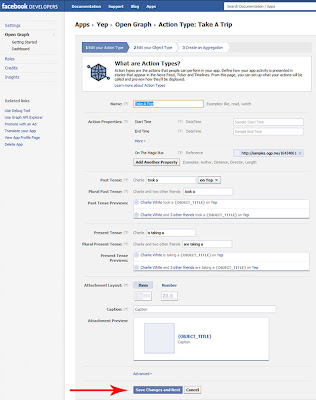
Step 7
7. You'll be taken to this screen. Wait a few minutes, and then go to your Facebook homepage. That's where you'll be invited to enable Timeline. Be patient at this point -- sometimes it requires you to wait before the changes take effect.
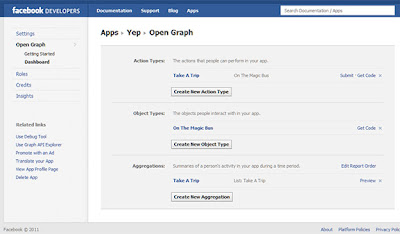
Step 8
8. When you go back to your Facebook homepage, you'll see this. Success! Click Get It Now, and you're in!
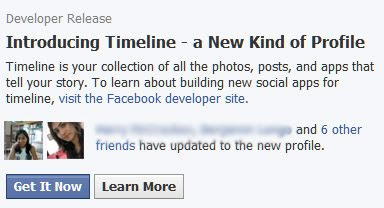
Wow . . . You've Done It!
Here's where you fiddle with your timeline, set it up the way you like it, and when you click Publish Now, your Timeline goes live. Or, you can wait until Thursday, September 29, 2011, and it'll go live on its own. If you want to get into your timeline from another computer, the address for this developer's version is located at this URL: http://www.facebook.com/[yourusername]?sk=timeline and of course [yourusername] is your own Facebook user name.
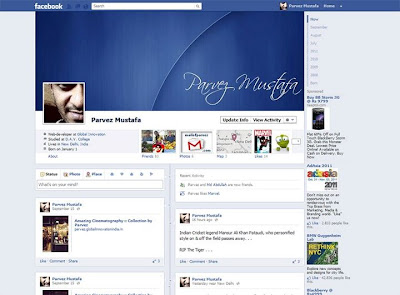
by: Parvez
.
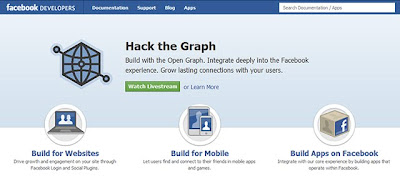
Step 1
1. When you get here, click "allow."
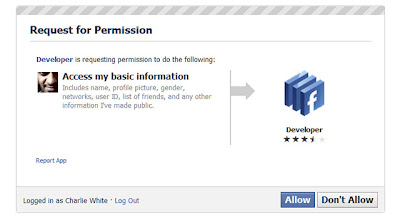
Step 2
2. Click "create new app"
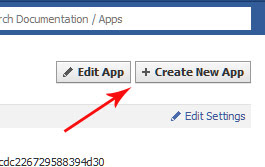
Step 3
3. Name it whatever you want, and give it whatever namespace you'd like -- it doesn't matter. Click the checkbox "I agree to the platform privacy policy." And then click Continue, pass the security check by filling in the Captcha, and you'll be ready for the next step.
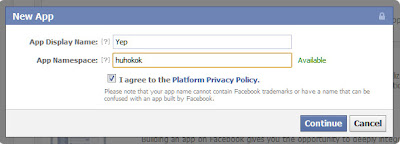
Step 4
4. After you've verified yourself as a human, you'll reach this screen, where you'll need to click "Open Graph" on the left side.
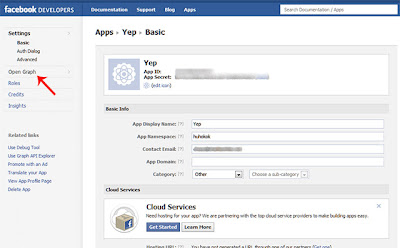
Step 5
5. You'll see the next screen, entitled "Get Started with Open Graph" -- fill in anything you want (it doesn't matter) in those fields under the heading "start by defining one action than one object for your app." Click Get Started.
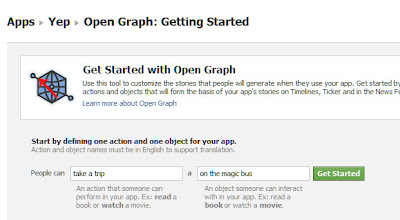
Step 6
6. On this screen, do nothing except scroll to the bottom and click "Save Changes and Next." Do the same thing on the next screen.
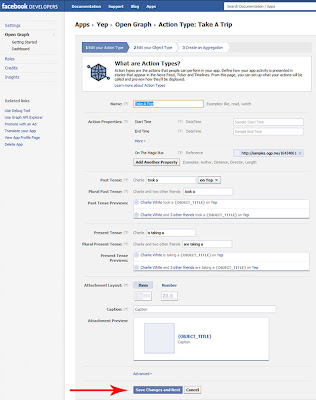
Step 7
7. You'll be taken to this screen. Wait a few minutes, and then go to your Facebook homepage. That's where you'll be invited to enable Timeline. Be patient at this point -- sometimes it requires you to wait before the changes take effect.
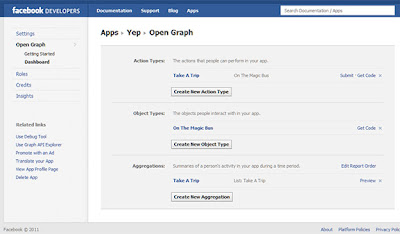
Step 8
8. When you go back to your Facebook homepage, you'll see this. Success! Click Get It Now, and you're in!
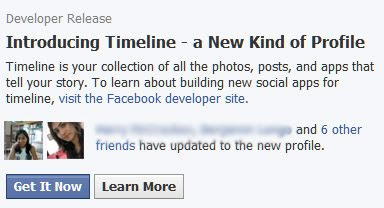
Wow . . . You've Done It!
Here's where you fiddle with your timeline, set it up the way you like it, and when you click Publish Now, your Timeline goes live. Or, you can wait until Thursday, September 29, 2011, and it'll go live on its own. If you want to get into your timeline from another computer, the address for this developer's version is located at this URL: http://www.facebook.com/[yourusername]?sk=timeline and of course [yourusername] is your own Facebook user name.
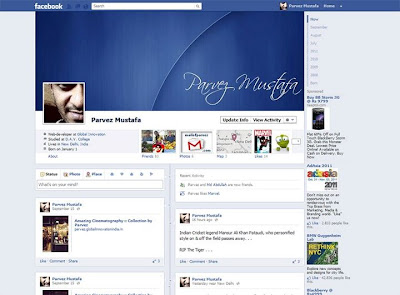
by: Parvez
.
































